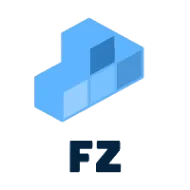Node.js is an essential runtime for JavaScript, and npm (Node Package Manager) is its package manager. However, there are times when you need to completely uninstall and reinstall Node.js and npm, whether due to version conflicts, broken installations, or upgrading to a newer version.
This guide will cover three different methods to uninstall and reinstall Node.js and npm on Windows, macOS, and Linux.
🛠 Method 1: Uninstall & Reinstall Node.js and npm Manually
If you installed Node.js via the official installer or a package manager other than nvm or brew, you’ll need to manually remove it.
🔹 Windows (Manual Uninstallation)
Uninstall Node.js
- Open Control Panel → Programs → Programs and Features.
- Find Node.js in the list.
- Click Uninstall and follow the prompts.
Remove npm Cache & Environment Variables
-
Delete the global npm modules:
Terminal window rd /s /q "%AppData%\npm"rd /s /q "%AppData%\npm-cache" -
Remove Node.js from System Environment Variables:
- Press
Win + R, typesysdm.cpl, and hit Enter. - Go to the Advanced tab and click Environment Variables.
- Under System Variables, find
NODE_PATH, select it, and click Delete. - Look for
Path, edit it, and remove any reference to Node.js.
- Press
Verify Node.js Removal
Run the following in PowerShell or CMD:
node -vnpm -vIf it returns "command not found", Node.js has been successfully removed.
🔹 macOS (Manual Uninstallation)
Remove Node.js and npm
-
Open Terminal and run:
Terminal window sudo rm -rf /usr/local/bin/nodesudo rm -rf /usr/local/include/nodesudo rm -rf /usr/local/lib/node_modules -
Remove npm cache:
Terminal window rm -rf ~/.npmrm -rf ~/.node-gyp -
If you installed Node.js using the
.pkgfile, you can also remove it via:Terminal window sudo rm -rf /usr/local/lib/dtrace/node.d
Verify Uninstallation
node -vnpm -vIf they are no longer recognized, Node.js is fully removed.
🔹 Linux (Manual Uninstallation)
Remove Node.js and npm
-
Run the following command:
Terminal window sudo apt-get remove --purge nodejs npm -
Clean up global npm packages:
Terminal window sudo rm -rf /usr/local/lib/node_modulesrm -rf ~/.npm
Verify Uninstallation
node -vnpm -v🛠 Method 2: Uninstall & Reinstall Node.js via Homebrew (macOS & Linux)
If you installed Node.js via Homebrew, you can easily uninstall and reinstall it.
🔹 Uninstall Node.js using Homebrew
-
Open Terminal and run:
Terminal window brew uninstall node -
Clean up leftover files:
Terminal window brew cleanup
Verify Node.js Removal
node -vnpm -vIf Node.js is not found, it has been successfully removed.
🔄 Reinstall Node.js using Homebrew
To reinstall:
brew install nodeAfter installation, verify:
node -vnpm -v🛠 Method 3: Uninstall & Reinstall Node.js using nvm (Node Version Manager) (My Personal Preference)
If you installed Node.js using nvm, this is the easiest way to manage multiple Node.js versions. The link to the source code can be found here: nvm-sh/nvm.
🔹 Uninstall Node.js using nvm
-
Open Terminal (or PowerShell for Windows).
-
Run the following command:
Terminal window nvm uninstall <version>Replace
<version>with the installed Node.js version. You can check installed versions with:Terminal window nvm ls -
To completely remove
nvm(optional), delete its directory:Terminal window rm -rf ~/.nvm
🔄 Reinstall Node.js using nvm
-
First, make sure
nvmis installed:Terminal window curl -o- https://raw.githubusercontent.com/nvm-sh/nvm/v0.40.1/install.sh | bashIf you are like me and have some problems with the PATH of your nvm installation, run the following command (from the source repository):
Terminal window export NVM_DIR="$([ -z "${XDG_CONFIG_HOME-}" ] && printf %s "${HOME}/.nvm" || printf %s "${XDG_CONFIG_HOME}/nvm")"[ -s "$NVM_DIR/nvm.sh" ] && \. "$NVM_DIR/nvm.sh" # This loads nvm -
Reload your shell configuration:
Terminal window source ~/.zshrc # For macOS/Linux (zsh users)source ~/.bashrc # For Linux/macOS (bash users) -
Install the latest LTS version of Node.js:
Terminal window nvm install --lts -
Verify installation:
Terminal window node -vnpm -v
🎯 Summary of Uninstallation & Reinstallation Methods
| Method | Windows | macOS | Linux |
|---|---|---|---|
| Manual | Control Panel → Remove Node.js, delete cache | rm -rf Node files | apt-get remove |
| Homebrew | ❌ Not available | brew uninstall node | brew uninstall node |
| nvm | nvm uninstall <version> | nvm uninstall <version> | nvm uninstall <version> |
🚀 Which Method Should You Use?
- For beginners: Use the manual method (Control Panel for Windows, Terminal for macOS/Linux).
- For developers: If you installed Node.js via
brew, use Homebrew for easy management. - For advanced users: Use
nvmif you frequently switch between Node.js versions easily.
💡 Final Thoughts
Now you know how to completely uninstall and reinstall Node.js and npm using three different methods across Windows, macOS, and Linux. Using nvm is generally the best option for developers as it allows you to switch between different Node.js versions easily.
Let me know if you run into any issues! 🚀
TL;DR
- Manual Method: Control Panel (Windows), Terminal (macOS/Linux).
- Homebrew:
brew uninstall node(macOS/Linux). - nvm:
nvm uninstall <version>,nvm install --lts.
Any Questions?
Contact me on any of my communication channels: