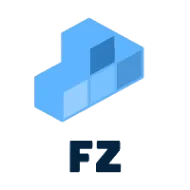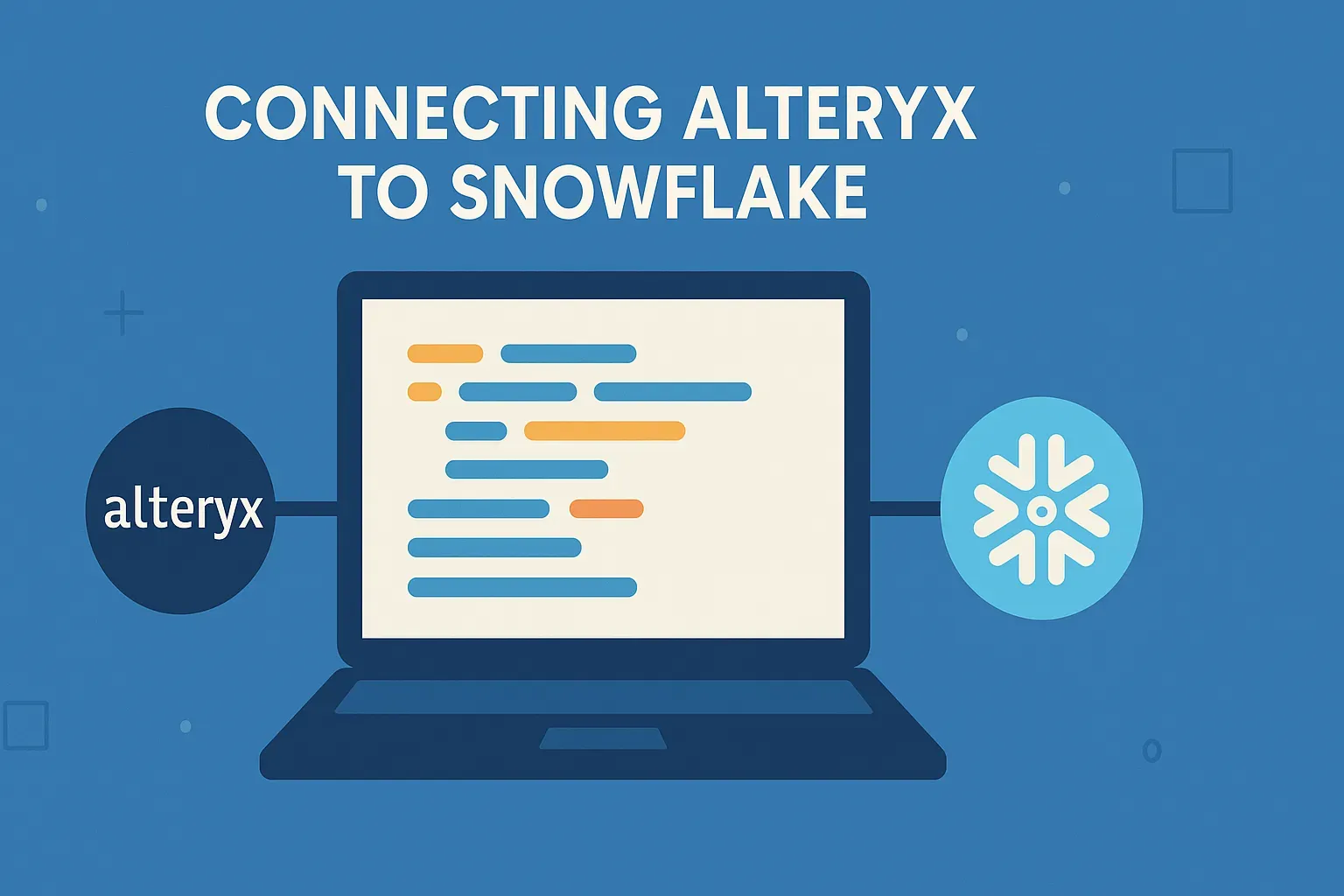
#36 Connecting Alteryx to Snowflake: A Comprehensive Guide
/ 4 min read
Updated:Introduction
Alteryx is a powerful data analytics and automation platform that enables users to blend, prepare, and analyze data efficiently. Snowflake, on the other hand, is a cloud-based data warehousing solution known for its scalability, performance, and ease of use. Integrating Alteryx with Snowflake allows organizations to leverage the strengths of both platforms—Alteryx’s data preparation and analytics capabilities with Snowflake’s cloud-native storage and compute power.
This article explores the various methods of connecting Alteryx to Snowflake, their advantages, and implementation steps.
Methods to Connect Alteryx to Snowflake
There are several ways to establish a connection between Alteryx and Snowflake, each suited for different use cases:
- Using the Snowflake ODBC Driver
- Using the Snowflake Connector in Alteryx (In-Database Tools)
- Using Alteryx’s Snowflake Bulk Loader
- Using Python or R Scripts in Alteryx
Let’s explore each method in detail.
1. Connecting via Snowflake ODBC Driver
Overview
The Open Database Connectivity (ODBC) driver is a standard method for connecting applications to databases. Alteryx supports ODBC connections, making it straightforward to query and load data from Snowflake.
Steps to Configure
-
Install the Snowflake ODBC Driver
- Download the latest Snowflake ODBC driver from Snowflake’s official site.
- Install it on the machine where Alteryx is running.
-
Configure the ODBC Data Source
- Open ODBC Data Source Administrator (64-bit).
- Navigate to the System DSN tab and click Add.
- Select Snowflake ODBC Driver and configure:
- Data Source Name: A friendly name (e.g.,
Snowflake_Prod). - Server: Your Snowflake account URL (e.g.,
account_name.snowflakecomputing.com). - User: Your Snowflake username.
- Password: Your Snowflake password.
- Database/Schema/Warehouse: Specify default values if needed.
- Data Source Name: A friendly name (e.g.,
-
Connect in Alteryx
- In Alteryx Designer, drag an Input Data or Output Data tool.
- Select ODBC as the connection type.
- Choose the configured DSN and authenticate.
Pros & Cons
✅ Pros:
- Simple setup.
- Works with all Alteryx versions.
❌ Cons:
- Requires driver installation.
- Performance may be slower than native connectors.
2. Using Alteryx’s In-Database Tools (Snowflake Connector)
Overview
Alteryx provides In-Database tools that push processing directly to Snowflake, improving performance by minimizing data movement.
Steps to Configure
-
Enable In-Database Processing
- Ensure you have Alteryx Designer with In-Database capabilities.
-
Configure the Connection
- Open Alteryx Designer → Options → Advanced Options → In-DB Connections.
- Click Add and select Snowflake.
- Enter:
- Server:
account_name.snowflakecomputing.com - Username/Password: Snowflake credentials.
- Database/Schema/Warehouse: Default settings.
- Server:
-
Use In-Database Tools
- Drag In-DB Connect and select the configured connection.
- Use tools like In-DB Select, In-DB Join, etc.
Pros & Cons
✅ Pros:
- Faster processing (pushes logic to Snowflake).
- Reduces data transfer overhead.
❌ Cons:
- Requires Alteryx Designer with In-DB support.
- Some Alteryx functions may not translate to Snowflake SQL.
3. Using Alteryx’s Snowflake Bulk Loader
Overview
For large datasets, Alteryx provides a Snowflake Bulk Loader tool that efficiently loads data using Snowflake’s COPY INTO command.
Steps to Configure
-
Set Up Snowflake Stage
- Create an internal or external stage in Snowflake:
CREATE STAGE my_stage;
- Create an internal or external stage in Snowflake:
-
Use the Bulk Loader in Alteryx
- Drag the Snowflake Bulk Loader tool (available in some Alteryx versions).
- Configure:
- Connection: Snowflake ODBC or In-DB connection.
- Target Table: Schema and table name.
- Stage Name: The Snowflake stage.
-
Execute the Workflow
- The tool will stage files and load them via
COPY INTO.
- The tool will stage files and load them via
Pros & Cons
✅ Pros:
- Optimized for large data loads.
- Uses Snowflake’s high-speed ingestion.
❌ Cons:
- Requires additional setup (staging).
- Not available in all Alteryx versions.
4. Using Python or R Scripts in Alteryx
Overview
For advanced users, Alteryx allows Python/R scripts to interact with Snowflake using libraries like snowflake-connector-python.
Example Python Script
import snowflake.connectorfrom ayx import Alteryx
# Connect to Snowflakeconn = snowflake.connector.connect( user="USER", password="PASSWORD", account="ACCOUNT_NAME", warehouse="WAREHOUSE", database="DATABASE", schema="SCHEMA")
# Query datacursor = conn.cursor()cursor.execute("SELECT * FROM MY_TABLE")data = cursor.fetchall()
# Output to AlteryxAlteryx.write(data, 1)Pros & Cons
✅ Pros:
- Full flexibility with custom logic.
- Can handle complex transformations.
❌ Cons:
- Requires coding knowledge.
- Slower than native connectors.
Best Practices for Alteryx-Snowflake Integration
-
Optimize Query Performance
- Use In-Database tools to push down processing.
- Limit data pulled into Alteryx with
WHEREclauses.
-
Manage Credentials Securely
- Use Alteryx Credentials Manager or Snowflake key-pair authentication.
-
Monitor Costs
- Snowflake charges by compute usage—optimize queries to reduce costs.
-
Schedule Workflows
- Use Alteryx Server/Scheduler to automate Snowflake data refreshes.
Conclusion
Connecting Alteryx to Snowflake unlocks powerful analytics capabilities by combining Alteryx’s data preparation with Snowflake’s cloud scalability. Whether using ODBC, In-Database tools, bulk loading, or scripting, each method has its strengths depending on the use case.
For most users, In-Database tools offer the best balance of performance and ease of use, while Python/R scripts provide flexibility for advanced scenarios.
Any Questions?
Contact me on any of my communication channels: